Post your Screen shots
-
DW_e_aLpHa
- DW Clan Member
- Posts: 733
- Joined: Sun Apr 02, 2006 11:00 pm
We did the tank lift... once way back long long ago in the demo version with some mantas .. even tho we could just move it for a really short distance..
-
DW_e_aLpHa
- DW Clan Member
- Posts: 733
- Joined: Sun Apr 02, 2006 11:00 pm
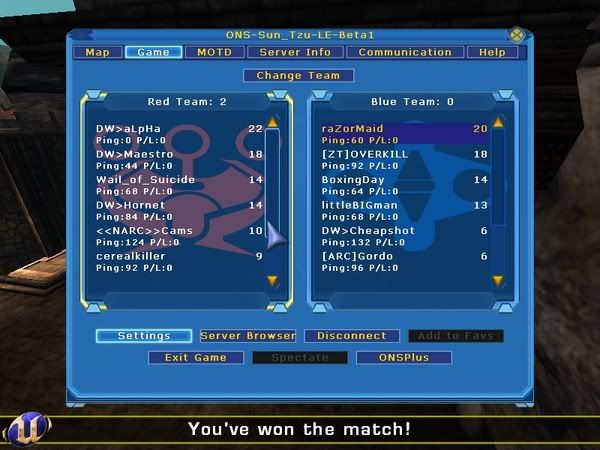 Well what do you know .. I ping 0 to the chicago SV server .. :)
Well what do you know .. I ping 0 to the chicago SV server .. :)-
DW_e_aLpHa
- DW Clan Member
- Posts: 733
- Joined: Sun Apr 02, 2006 11:00 pm

A B C
-
DW_KarmaKat
- Site Admin
- Posts: 2005
- Joined: Thu Mar 23, 2006 12:00 am
- Xfire: KarmaKat
Hi!killrob wrote:ok how do you take screen shots and where do they go?
Default key is F9. Just hit it whenever something's caught your eye.
Open your UT2004 folder...pics are stored as bitmaps in the folder "ScreenShots".
KKat
Karma...a term that comprises the entire cycle of cause & effect...
Kat...a supercilious quadrupedal pile of fur that doesn´t give a flying fig for Karma...
Kat...a supercilious quadrupedal pile of fur that doesn´t give a flying fig for Karma...
-
DW_Bomzin
- Site Admin
- Posts: 2241
- Joined: Mon Dec 26, 2005 12:00 am
- Xfire: bomzin
- Location: Layton,Utah
You can bind it to another key. They are stored in your Ut directory under screen shots.
If you get really serious about looking for good screen shots. Turn the resolution all the way up . Or somewhat up . And then record a demo of your game . You can then go back and watch the demo slomo it . If you do it in SP you can fly around and get some good angles. Still same butoon for screen shots.
Can't capture that shot you want still. Turn your demo into AVI and extract the frame you want .
If you do a demo heres some commands..These work while in game with the bots or on the demo . Go slomo for easy Head Shots.
Here's a list of useful console commands for taking screenshots. SP only
- freecamera 1 : Third person view. This will allow you to turn around your character (freecamera 0 to return to first person view)
- fov <value>: any lower value than 90 for close-ups, adjust the input value to your liking
- shrinkHUD : several times to remove it completely
- slomo <value> : when values are lower than 1, everything will move slower, thus making it easier to capture the desired animation frame.
- lockcamera : this will freeze the camera movement i.e. the camera will no longer follow your character. Provided that you enter that command when in ghost or fly mode, you can virtually place the camera anywhere in the map. The tricky part is then to place your character in the field of view. Type walk or lockcamera again or to get back to normal vision.
- playersonly : this will freeze bots and world actors except your character. Start a bot match and use this command to make action screenshots.
- freezeall : same but also freezes the ONS vehicles. (UT2004 only)
- ToggleScreenShotMode : will turn off (and back on when used twice) the HUD, the player weapon model and crosshair, and the health beacon on vehicles. (UT2004 only)
- invisible 1 : the bots won't attack you. (allows to make action screenshots without interferring)
If you get really serious about looking for good screen shots. Turn the resolution all the way up . Or somewhat up . And then record a demo of your game . You can then go back and watch the demo slomo it . If you do it in SP you can fly around and get some good angles. Still same butoon for screen shots.
Can't capture that shot you want still. Turn your demo into AVI and extract the frame you want .
If you do a demo heres some commands..These work while in game with the bots or on the demo . Go slomo for easy Head Shots.
Here's a list of useful console commands for taking screenshots. SP only
- freecamera 1 : Third person view. This will allow you to turn around your character (freecamera 0 to return to first person view)
- fov <value>: any lower value than 90 for close-ups, adjust the input value to your liking
- shrinkHUD : several times to remove it completely
- slomo <value> : when values are lower than 1, everything will move slower, thus making it easier to capture the desired animation frame.
- lockcamera : this will freeze the camera movement i.e. the camera will no longer follow your character. Provided that you enter that command when in ghost or fly mode, you can virtually place the camera anywhere in the map. The tricky part is then to place your character in the field of view. Type walk or lockcamera again or to get back to normal vision.
- playersonly : this will freeze bots and world actors except your character. Start a bot match and use this command to make action screenshots.
- freezeall : same but also freezes the ONS vehicles. (UT2004 only)
- ToggleScreenShotMode : will turn off (and back on when used twice) the HUD, the player weapon model and crosshair, and the health beacon on vehicles. (UT2004 only)
- invisible 1 : the bots won't attack you. (allows to make action screenshots without interferring)

-
Purity_the_Kitty
- 1337 Haxor
- Posts: 207
- Joined: Fri Feb 17, 2006 12:00 am
Freezing players but not vehicles? That'd be hilarious...imagine, if you would, a vehicle, falling from the sky at some considerable speed. Extrapolate slightly with what I just said, and I believe you will have some laughs.
In other words, drop some stuff on frozen bots.
In other words, drop some stuff on frozen bots.

